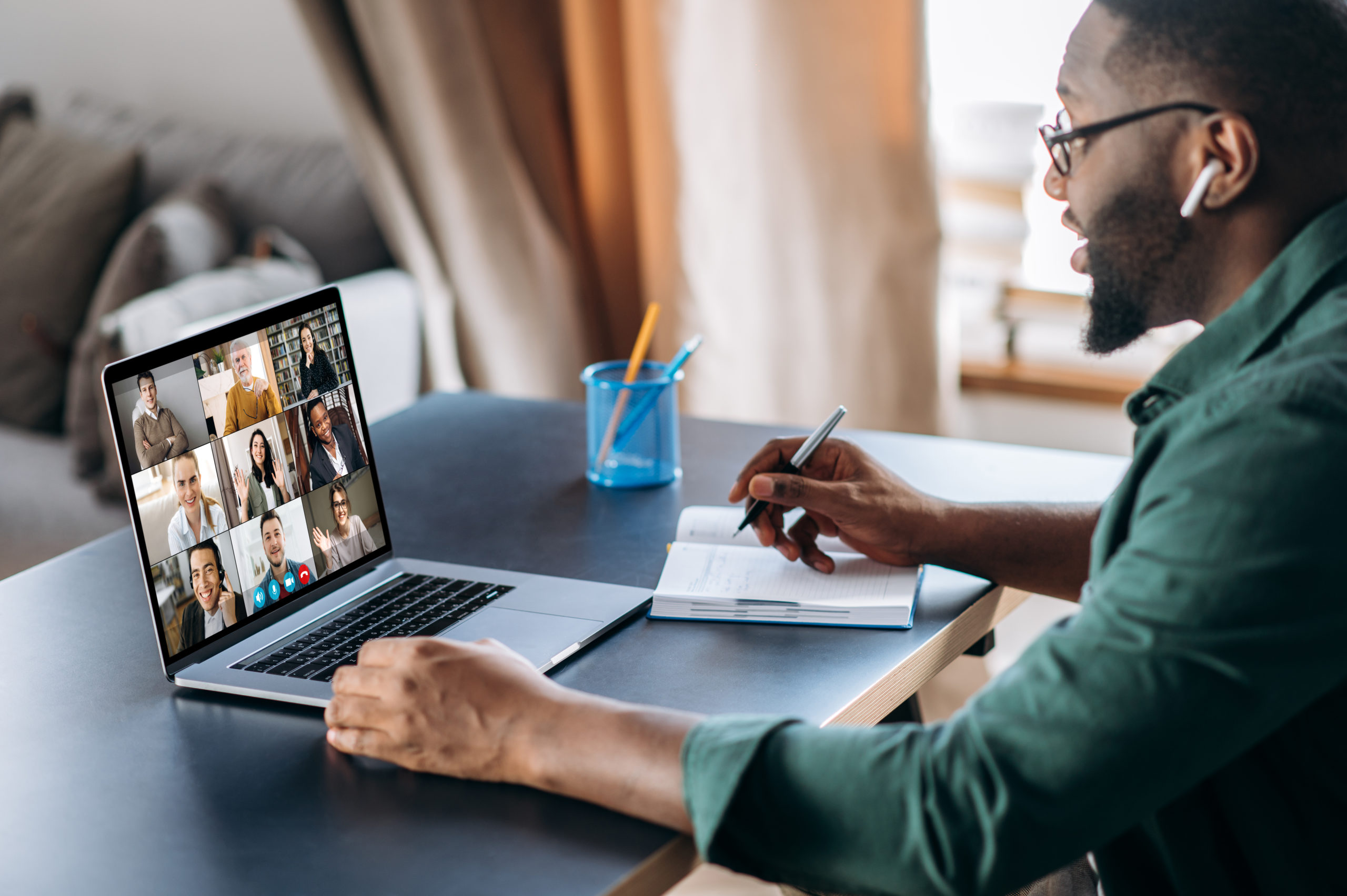Would you know if your users’ laptops were overheating?
Throughout the summer months this past year, while many employees were still working remotely and taking advantage of the warmer weather, we noticed a growing spike in Google searches for high CPU (central processing unit) temperatures.
Overheating laptops can of course be a more common occurrence when outdoor air temperatures rise, or indeed indoor if you don’t have aircon, or have cranked up your central heating to the max. But other causes can range from serious malware to simple dust.
Here are the other five most common reasons why a user’s laptop might overheat:
- The air vents are covered and/or the fan is blocked. This can happen when the laptop’s being used on a soft, uneven surface, like a duvet or the user’s lap, or it’s resting up against other desk-based paraphernalia. Dust and dirt can also block the vents or the fan, causing it to struggle to cool the laptop down.
- The user’s trying to carry out tasks in applications that need a high amount of compute power, such as Microsoft Teams.
- Internal hardware components are old and inefficient, for example the battery is on its way out.
- A software bug is causing the issue and, while an update should fix the error, your users aren’t in the habit of restarting their machines often.
- Malware, such as a virus or trojan attack, is forcing the CPU to work harder and the laptop itself to run slow.
What’s the damage?
When laptops start to overheat, performance issues kick in that could damage hardware components, reduce battery life, or worse, lead to complete system failure that brings work to a complete standstill. One thing’s for sure, for the user and their laptop, this creates a miserable experience.
Here’s what they may typically witness:
- Error messages
- Unexpected shutdowns
- Frozen applications
- Blue Screen of Death
- Unresponsive mouse and keyboard
- Taking forever to perform basic tasks
- A noisy fan that sounds like a plane about to take off
- A device that’s dangerously hot to touch and feels like you could fry an egg on it
The reality is that device health issues like this are affecting your users every day. For businesses that rely on employee productivity in today’s Work From Anywhere environment, preventing laptops from overheating should be a primary concern. Want to know the biggest problem though? Most IT teams only know this is happening if their users call the issue in to the IT service desk. So, without visibility of device health across your laptop estate, your users and their laptops are likely to be suffering in silence.
What can you do about it?
To get ahead of overheating laptop problems, ideally before your users notice, we recommend WFA: Visible, our End User Experience Monitoring service, to help you visualize and troubleshoot device health issues. Those issues could be across one user’s laptop, or you can view common symptoms across multiple devices.
Having the right visibility into device health across your laptop estate will not only mean your laptops run cooler, but it’ll help you make smarter decisions about upgrades and refreshes, optimize costs, and make your laptop users much happier and productive.
So, what are you waiting for? Hopefully not for that next overheating laptop ticket to be raised on your IT service desk!
Get in touch with us today to find out how we help other customers measure and improve user experience at the endpoint.
Here’s to you and your team increasing customer value!